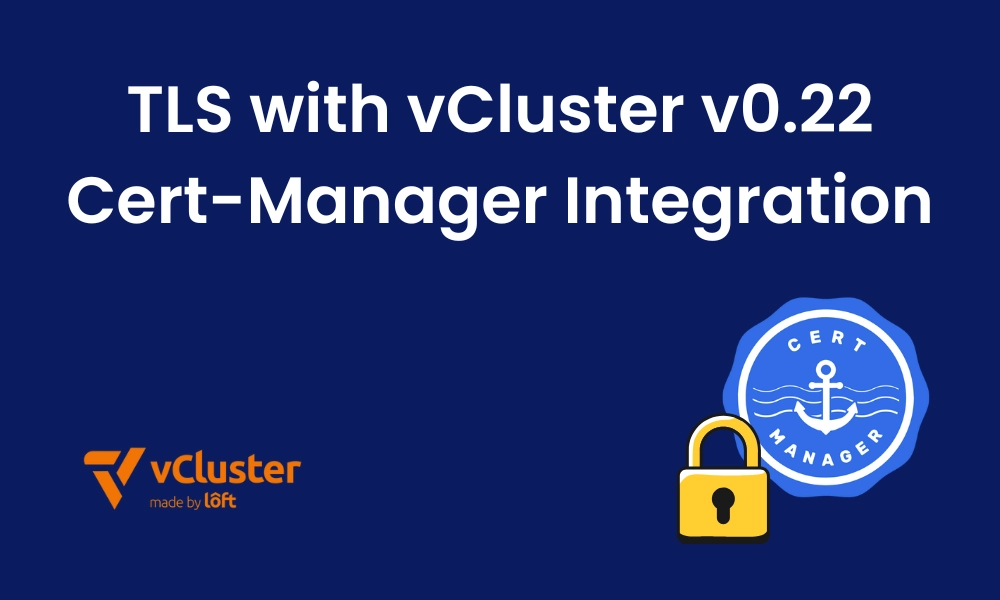Introduction
With the release of vCluster 0.22, managing TLS certificates for virtual clusters has become much easier with the integration of cert-manager. This new built in integration allows you to issue and manage certificates within virtual clusters while leveraging cert-manager running in the host cluster. In this blog post, we’ll take a deep dive into how to enable and use cert-manager integration in vCluster 0.22 with an end-to-end example.
1. Prerequisites
Before we dive in, ensure you have the following:
- A Kubernetes cluster with admin access.
- The latest version of the vCluster CLI(v0.22+) installed.
- cert-manager installed in the host cluster.
- Nginx ingress controlled installed in the host cluster.
- Basic understanding of Kubernetes resources like Ingress and Services.
Tools to Install:
- Install vCluster CLI on a Linux system follow the below command. If on a different system, refer to the docs.
Command:
curl -LO https://github.com/loft-sh/vcluster/releases/latest/download/vcluster-linux-amd64
chmod +x vcluster-linux-amd64
sudo mv vcluster-linux-amd64 /usr/local/bin/vcluster
- Install cert-manager:
Command:
kubectl apply -f https://github.com/cert-manager/cert-manager/releases/download/v1.16.2/cert-manager.yaml
- Install nginx ingress controller:
Command:
kubectl apply -f https://raw.githubusercontent.com/kubernetes/ingress-nginx/controller-v1.9.4/deploy/static/provider/cloud/deploy.yaml
2. Setting Up vCluster
We will configure a vCluster with cert-manager integration enabled.
vCluster Configuration
Create a vcluster.yaml file:
integrations:
certManager:
enabled: true
sync:
ingresses:
enabled: true
Enable vCluster Pro in order to use this feature: For simplicity, I am using my vcluster.cloud account and then creating the access key to login and enable pro features. In this way I don’t have to run any agent on the current cluster. You can either run vcluster platform start
Or sign up on vCluster cloud and once you login, you should be able to go to access keys and create a short lived access key for the demo (Remember to delete the key post demo for security reasons)
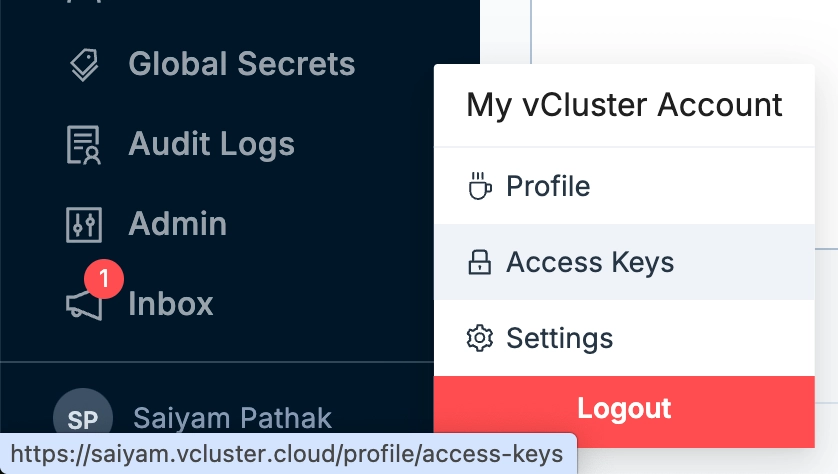
Command:
vcluster platformlogin https://saiyam.vcluster.cloud --access-key <your-access-key>
Output:

Create the vCluster
Run the following command to create the vCluster:
Command:
vcluster create democert -f vcluster.yaml
Once the vCluster is created, verify it is running:
vcluster list
NAME | NAMESPACE | STATUS | VERSION | CONNECTED | AGE
-----------+-------------------+---------+---------+-----------+---------
democert | vcluster-democert | Running | 0.22.1 | True | 3h3m1s
Export the vCluster kubeconfig: You need to make sure for the next steps to be done, you have switched the context to the virtual cluster.
kubectl config current-context
vcluster_democert_vcluster-democert_do-nyc1-demo
3. Configuring cert-manager Integration
Create an Issuer
Create an Issuer in the virtual cluster that references cert-manager in the host cluster. With the cert-manager integration, the namespaced Issuers and Certificates are synced from the virtual cluster to the host cluster.
Create a file issuer.yaml with below configuration:
apiVersion: cert-manager.io/v1
kind: Issuer
metadata:
name: letsencrypt
namespace: default
spec:
acme:
email: saiyam-test@gmail.com
server: https://acme-v02.api.letsencrypt.org/directory
privateKeySecretRef:
name: example-issuer-account-key
solvers:
- http01:
ingress:
ingressClassName: nginx
Apply the Issuer inside the virtual cluster:
Command:
kubectl apply -f issuer.yaml
Output:
kubectl get issuer
NAME READY AGE
letsencrypt-staging True 3h34m
4. Deploying an Application with Ingress
Deploy a Sample NGINX Application
Create a file app.yaml:
apiVersion: apps/v1
kind: Deployment
metadata:
name: nginx
spec:
replicas: 1
selector:
matchLabels:
app: nginx
template:
metadata:
labels:
app: nginx
spec:
containers:
- name: nginx
image: nginx
ports:
- containerPort: 80
---
apiVersion: v1
kind: Service
metadata:
name: nginx
spec:
selector:
app: nginx
ports:
- protocol: TCP
port: 80
targetPort: 80
Apply the file: Apply this on the virtual cluster
kubectl apply -f app.yaml
Output:
kubectl get pod,svc
NAME READY STATUS RESTARTS AGE
pod/nginx-7769f8f85b-pmt2n 1/1 Running 0 3h34m
NAME TYPE CLUSTER-IP EXTERNAL-IP PORT(S) AGE
service/kubernetes ClusterIP 10.245.238.188 <none> 443/TCP 3h35m
service/nginx ClusterIP 10.245.212.192 <none> 80/TCP 3h34m
5. Configure Ingress and TLS
Create an Ingress
Create a file ingress.yaml:
apiVersion: networking.k8s.io/v1
kind: Ingress
metadata:
name: example-ingress
namespace: default
annotations:
kubernetes.io/ingress.class: nginx
spec:
ingressClassName: nginx
tls:
- hosts:
- cert.<YOUR-EXTERNAL-IP>.nip.io
secretName: example-cert-tls
rules:
- host: cert.<YOUR-EXTERNAL-IP>.nip.io
http:
paths:
- path: /
pathType: Prefix
backend:
service:
name: nginx
port:
number: 80
In above yaml file, the IP is the external IP of the nginx ingress controller manager running inside the host cluster.
Apply the file: Apply this inside the virtual cluster.
Command:
kubectl apply -f ingress.yaml
Output:
kubectl get ing
NAME CLASS HOSTS ADDRESS PORTS AGE
example-ingress nginx cert.24.199.67.197.nip.io 24.199.67.197 80, 443 3h36m
6. Request a Certificate
Create a Certificate Resource
Create a file certificate.yaml:
apiVersion: cert-manager.io/v1
kind: Certificate
metadata:
name: example-cert
namespace: default
spec:
dnsNames:
- cert.<YOUR-EXTERNAL-IP>.nip.io
issuerRef:
name: letsencrypt
kind: Issuer
secretName: example-cert-tls
Apply the file: Apply this inside the virtual cluster.
Command:
kubectl apply -f certificate.yaml
Output:
kubectl get certificate
NAME READY SECRET AGE
example-cert True example-cert-tls 3h36m
7. Testing the Setup
Verify that the https curl command is working as expected
Command:
curl https://cert.24.199.67.197.nip.io
Output:
curl https://cert.24.199.67.197.nip.io
<!DOCTYPE html>
<html>
<head>
<title>Welcome to nginx!</title>
<style>
html { color-scheme: light dark; }
body { width: 35em; margin: 0 auto;
font-family: Tahoma, Verdana, Arial, sans-serif; }
</style>
</head>
<body>
<h1>Welcome to nginx!</h1>
<p>If you see this page, the nginx web server is successfully installed and
working. Further configuration is required.</p>
<p>For online documentation and support please refer to
<a href="http://nginx.org/">nginx.org</a>.<br/>
Commercial support is available at
<a href="http://nginx.com/">nginx.com</a>.</p>
<p><em>Thank you for using nginx.</em></p>
</body>
</html>
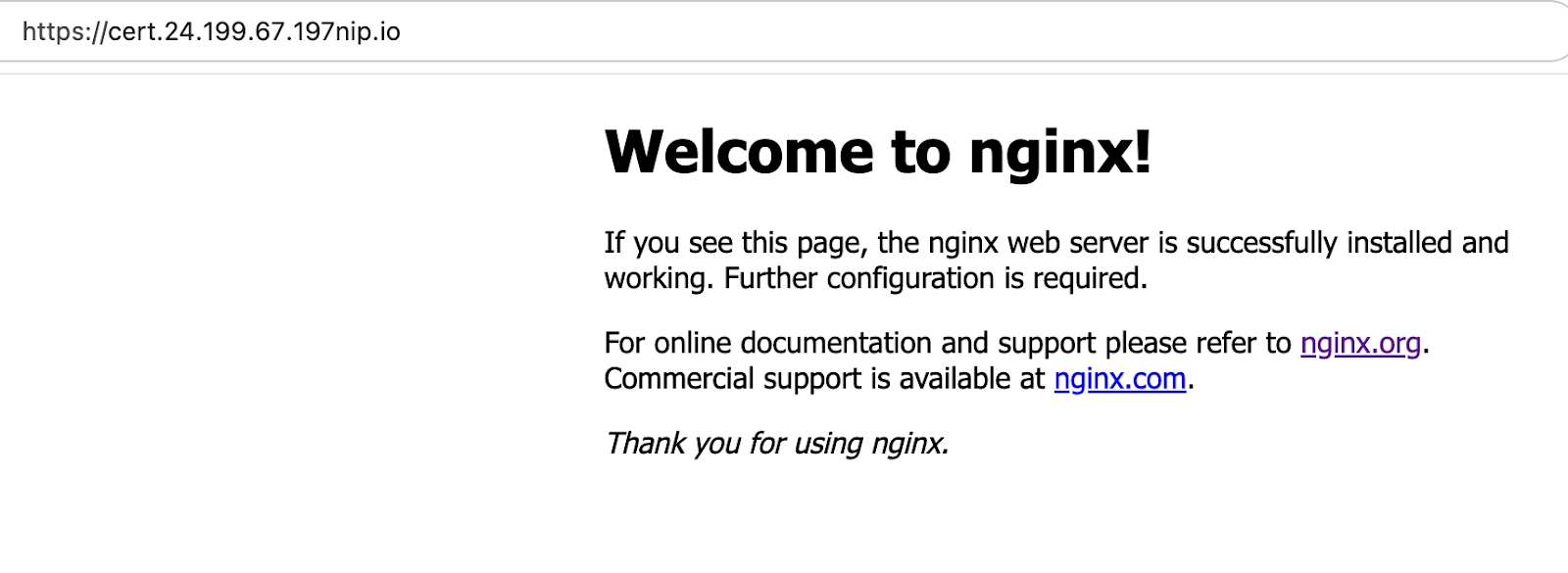
8. Key Learnings and Benefits
- With vCluster 0.22, cert-manager integration makes it easy to manage TLS certificates within virtual clusters.
- By leveraging cert-manager in the host cluster, you can simplify your TLS workflow while maintaining the isolation of virtual clusters.
- This setup enables seamless HTTPS for multi-tenant Kubernetes environments.
Conclusion
vCluster 0.22’s cert-manager integration is a game-changer for managing secure connections in multi-tenant Kubernetes environments. With this guide, you can set up end-to-end TLS for your applications in a virtual cluster while leveraging the power of cert-manager in the host cluster.
Join the vCluster Slack to stay updated!
Deploy your first virtual cluster today.